You are reading this article because you are among of those mobile users who wanted to know how to turn off cellular data on iPhone 4S or any iPhone handsets – right? This is one of the common problems of iPhone subscribers whether they are on pre-paid or post paid plans. And why is it a big problem? Knowing not how to turn off cellular data on iPhone will definitely cause you a heart attack once you receive your monthly bills or worst you can no longer access your Internet when you needed it most. Most users or subscribers who have this problem are those who are always on the go or roaming out of the country frequently. And in order to escape and avoid ridiculously high monthly bills because of Internet usage then you should follow the simple steps below on how to turn off cellular data for iPhone. I will be using iPhone 4S by the way for this steps but rest assure that the procedure is also applicable for other variants or models of iPhone like iPhone 3G, iPhone 4, iPhone 5, and probably the new models that will come out in the market.
By default, when you purchase an iPhone, especially from iPhone 4S and up, the cellular data is turned on. This is mainly because of Siri, an interactive Apple application that can respond to questions via voice. The problem is that Siri is an Internet dependent application because for each questions you ask, it needs to search it’s online and centralized database to provide you the closest answers you are looking for. Like if you ask for the nearest restaurant in your place, the weather, the location, and many more. So if you are not too observant or too careful as well, you might end up consuming all of your allowable data for the month and even exceed. In the end, you will just get depressed and frustrated because of your bill.
How to turn off cellular data on iPhone 4S with iOS 7 and up
[note]These steps are also applicable for other iPhone models.[/note]
- You need to go to your Home screen to locate the Settings, so you need to press your Home button;
- Then tap the Settings icon;
- Not so far down, actually the fourth menu from the top you will see Cellular – tap it;
- Then there, you will see the Cellular Data. If the color is green then it is enabled, you just need to tap it to turn off;
- To turn on cellular data, just do the steps above.
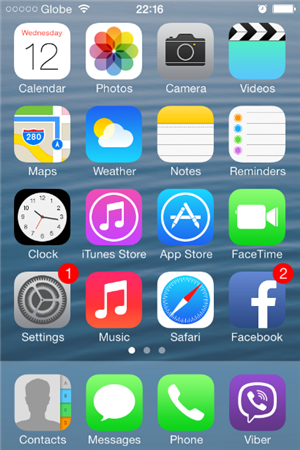
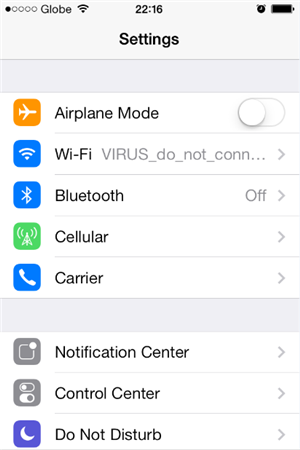
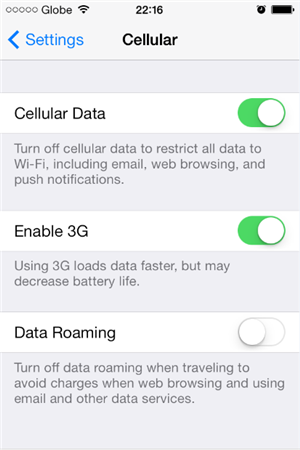
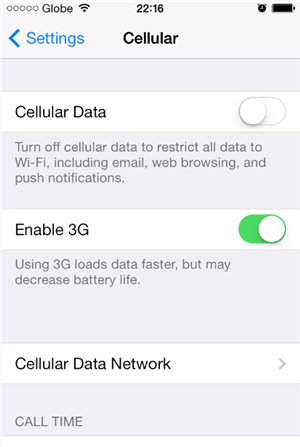
Viola! that’s basically it. You have now successfully turned off your cellular data.
How to turn off cellular data on iPhone 4S with lower than iOS 7
If you haven’t upgraded your iPhone yet to iOS 7 then the steps to turn off cellular data will be the following procedure:
- Press your Home button;
- Look for Settings then tap it;
- Scroll and look for General – tap it also;
- Then tap on Network
- On the Network screen, you will immediately see Cellular Data;
- To turn off cellular data, just swipe it. And to turn on, swipe it again.
Here’s a short video from SMART showing the steps above (for non-iOS 7 iPhones).
[youtube=http://www.youtube.com/watch?v=e_yBPSqI3oE]




