Are you looking for a procedure on how to hard reset Samsung Galaxy S II Skyrocket or any Samsung Galaxy S II variants? Or suddenly your Samsung Galaxy S II stopped responding because of an Android application you just installed on your device and now it is no longer functional. Or another possible reason that you wanted to hard reset Samsung Galaxy S II Skyrocket is because your smartphone always freezes and it is always not loading or booting up properly. Either one of the mentioned possible scenarios or it could be something else the only way out to resolve this freezing and non-responsive activities of your smartphone is to hard reset it or revert your smartphone’s settings into its original state or factory settings. So how do I hard reset Samsung Galaxy S II Skyrocket for instance or revert back into factory settings my Samsung Galaxy S II Skyrocket (Note: this is also working on any Samsung Galaxy S II variants).
But before we go any further with resetting your Samsung Galaxy S II Skyrocket there are things that you should ensure first.
[warning]
You should be reminded that this procedure will wipe out all of your data such as your contacts, messages, photos, and all of the files or applications you installed. Also we will not be held responsible if in anyway you accidentally brick your smartphone. Another thing, ensure that you have at least 80% battery charge, if not full to avoid bricking your smartphone.
[/warning]
Having said so, you need to backup first all of your data like your contacts, images, messages, videos, music files and all of the data you have on your smartphone. One of the recommended tool from which you can backup all of these is using the latest and updated Samsung Kies. I am using Samsung Kies not only for getting the latest firmware udpate for my Samsung Galaxy S II but also for conducting any backups for my smartphone.
Two ways to hard reset Samsung Galaxy S II Skyrocket and other SGS II variants:
1. If you can still boot up your smartphone and access all of your menus then this steps is the easiest and fastest way to reset your smartphone back to factory default. All you need to do is from your Samsung Galaxy S II home screen tap Menu -> Settings (well if you have the Settings icon on your Home screen then tap that) -> Privacy. Inside Privacy settings, under it is the Personal Data wherein you will see the Factory data reset – just tap it and it will bring you to a new screen showing that what will happen if you proceed. This will erase all of your data and information including those of inside your internal storage or memory which includes your Google account, system and application data and settings, and also all of those applications you installed. Also if you have an USB storage, it is recommended that you need to format it as well. Then once you’re truly sure that you want to reset your smartphone, tap the Reset Button. Then it will ask for some authentications to ensure that you are about to reset your Samsung Galaxy S II Skyrocket. Basically, that’s it just wait for your smartphone to reboot and viola! All of your data has been removed.
2. Now this procedure is when you want or need to hard reset your smartphone; or if your device is no longer booting up or had some freezing problems. This is also working if you want to hard reset your Samsung Galaxy S smartphones. First you need to turn off your device and then hold down both of the up and down volume rocker (simultaneously and firmly). And while you’re pressing them together, push the power button down until you feel the vibration – then let go. Once it boots up and you see the Samsung logo then you can let go of the buttons and wait for the kernel loader or the Android system recovery to fully load. Once it is fully loaded, use your volume rocker and navigate down to “wipe data/factory reset”. Then tap your Home button to confirm that you are going to reset your smartphone. You will now be redirected to another screen which will ask for you to confirm if you really want to go and reset your device. Use your volume rocker and navigate down until you reach the Yes – delete all user data option then press again the Home screen to confirm. The next thing that will happen is that your smartphone will now commence on with wiping all the data and information from your phone – and all you have to do is wait. Once you see on your screen the Data wipe complete. Reboot your device with the use of your volume rocker and navigate to reboot system now – press Home again to continue rebooting your device. That’s it! You have successfully hard reset Samsung Galaxy S II Skyrocket.
You can watch this video below for the steps made above on resetting your Samsung Galaxy S II Skyrocket.
[youtube=http://www.youtube.com/watch?v=4bB12Q0tBOQ&w=600&h=338]

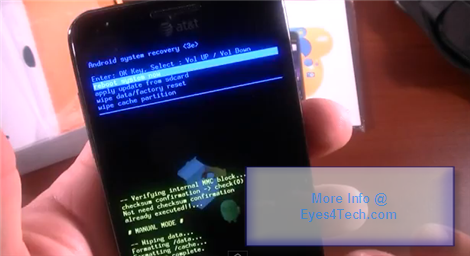
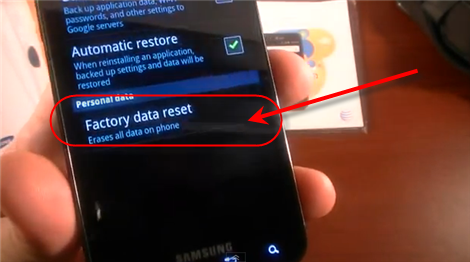
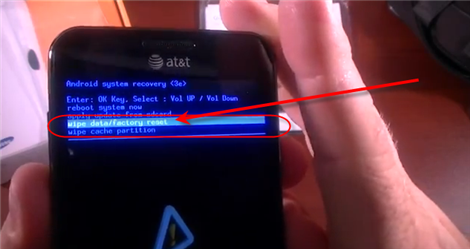
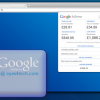




Maybe someone can help> I got a samsung galaxy s2 from korea with model number shw-m250s. my problem is, while it is normally operational using sms and call features via smart sim card here in Pinas, the smart menu icon is a no show in the fon’s menu/apps icons even after having checked and tried all related settings the fon had or the use of other sim card.hence, i can’t utilize the smart menu’s features, e.g., balance inquiry, mobile banking, etc.. also, the number of characters u can hit to compose sms is limited to only 80 at the most and sometimes 40 at the least. the fon’s os was already upgraded to ics from 2.3.3. please help…
Thanks for providing these tips. There are people somewhere in the world who are in dire need of a lifeline. At last, their problem on how to reset their phone can be solved. 🙂
My brother and I thought the best mobile device for Mom was a Galaxy S2 Skyrocket. But, she kept complaining of screen freeze. This article came at just the right time. Between the three of us, we were able to use the information here to get her back on track. No complaints of screen freeze since. Guess that was just in time info for us!