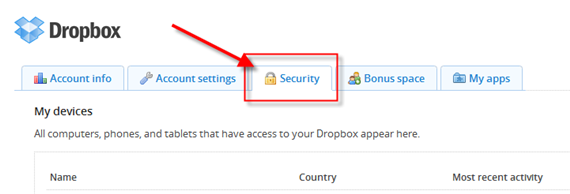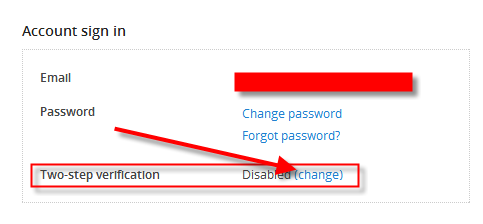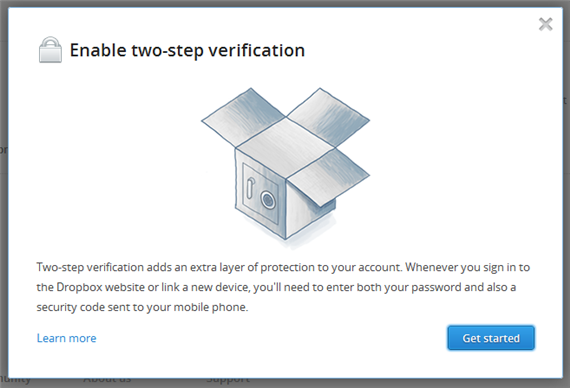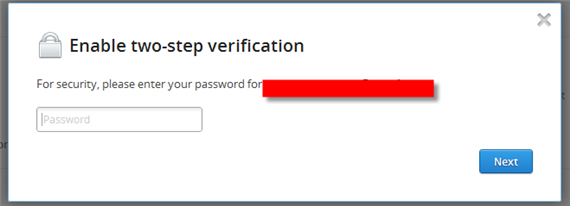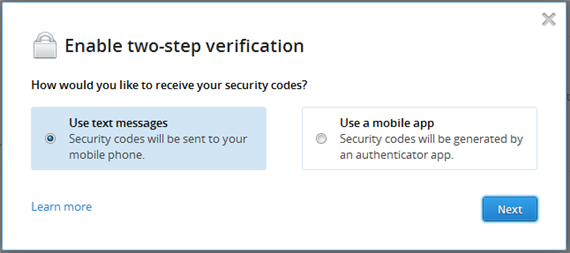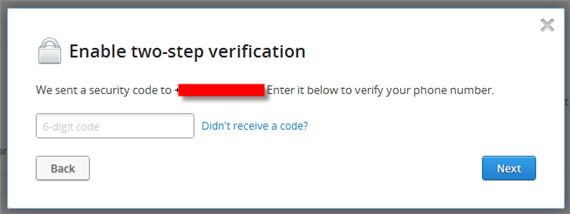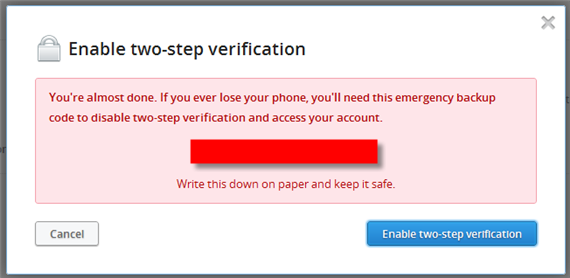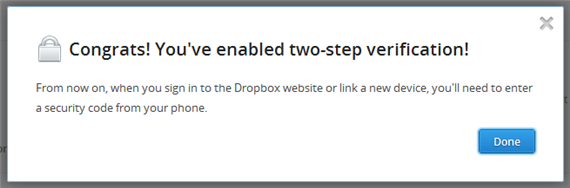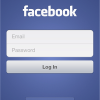One of the known and most popular cloud storage, Dropbox, where you can save your files such as documents, photos, music, apps, and many more have recently enabled the two-step verification to tighten the security of your files. If you haven’t been reading my past articles, it was reported that the the best cloud storage as of the moment has been compromised sometime in July. And Dropbox, denying the issue first when the news broke, finally admitted it was true and it was all because of someone’s improper usage of Dropbox’ features. And now, as part of moving forward and in order to provide more protection to our precious files Dropbox enables the option for users to use the Two-Step Verification feature. This is nothing new to most of the cloud storage users like me, like Google they have been using this one as well. So the question now since not all Internet users are that savvy, how to enable and use Dropbox cloud storage two-step verification? Don’t worry as I will try to cover it here.
First, let us define first what does the Two-Step Verification feature and how can it ensure that our files will be kept secured.
What is a Two-Step Verification Process?
The two-step verification gives more security into your account because besides using your usual username and password to login, there will be an additional step to authenticate your login attempt. It can be either a six-digit code that will be sent through SMS or if you are using a smartphone you can download Dropbox Authenticator app to generate the code.
For some this can be quite troublesome because you needed to wait for the code before you can actually login and access your folders or files. But this is one effective way to ensure that our files are protected so I guess we have to bear with it – it’s for our own benefit anyway.
How To Enable Two-Step Verification For Dropbox
The easiest way to enable this is for you to open your Internet browser and enable the feature from your Dropbox account.
1. First, as I’ve mentioned open your Internet browser and go to Dropbox homepage;
2. Login using your e-mail address and password;
3. Once you are already inside your account, navigate to your Security tab. See the image below;
4. Then scroll-down until you see the Account sign-in panel. By default, you will see there that the Two-step verification is disabled. Click “(change)” to enable the feature;
5. From here, an overlay pop-up will open. You just need to go through the step-by-step setup process until to the end;
6. You will be prompted to input your password to ensure that you are the user enabling/activating this feature;
7. Then the next step you will be asked how do you want to receive the six-digit code for your two-step verification. You can choose the default “Use text messages” or “Use mobile app”. The choice is actually yours to decide;
8. If you choose the Use text messages, you will have to enter your mobile number like the one below. And if you choose the other one, Use mobile app, you need to follow the instructions from there;
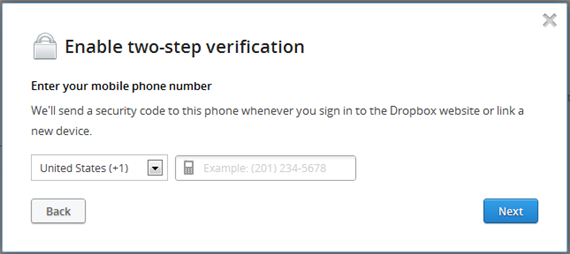
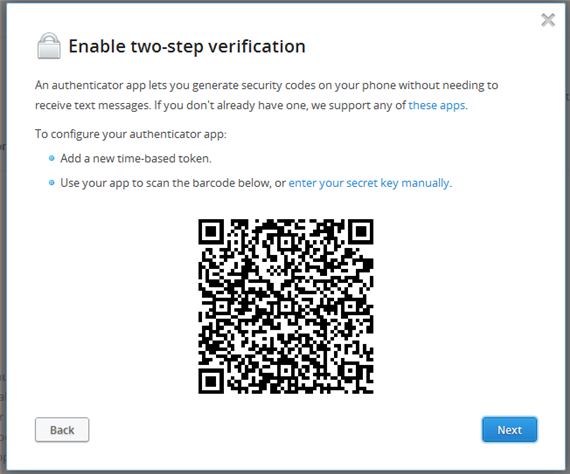
9. I have chosen the Use text messages since it is more convenient for me. And so, I was sent by Dropbox the six-digit code for me to continue the activation;
10. Immediately input the six-digit code that you are about to receive and then once you have done that you are almost done. The next page, Dropbox will provide you an emergency code in cases that you lose your mobile phone. So you need to jot down the code for future reference. Then click “Enable two-step verification“;
11. Viola! You are done. The next time you login into your Dropbox account, you will receive the six-digit code from which you need to input in order to access your files.
Still No Dropbox yet? Well, you are missing a great deal of enabling you to store your files and accessing it remotely. You can create an account and download your free Dropbox account from this link: Get 2GB Free online cloud storage from Dropbox.
Do you think that with this two-step verification on Dropbox cloud storage will really ensure that your files will be totally secured? I would really appreciate if you can share your thoughts about it.