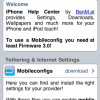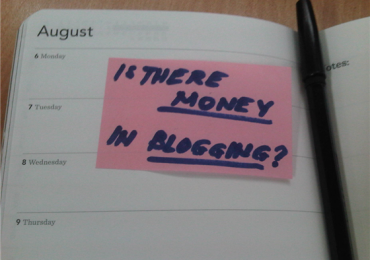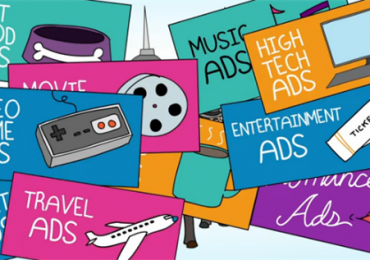“I already added the ad unit/ad link codes from Google Adsense straight into my blog site/website but it is not displaying the ads, why is it so?” This is one of the most common question I see from Google Adsense forum. Unfortunately, it’ll be rare for Google Adsense to send you the detail(s) as to why or what’s the problem with your implementation. So what’s really the problem about your implementation? So, I am now going to give you a short checklist to troubleshoot your domain or website and narrow down the real problem. Although I am not saying that this is a 100% resolution to your problem but at least before you go running straight to Adsense Support, you have already eliminated all the possible reasons. My assumption here is that your Adsense application has just been approved on your newly created domain/website (self-hosted).
How To Troubleshoot Ads Not Displaying
1. Check The Adsense Code – I am not saying that you have improperly copied the code from Adsense but there are cases especially if you’re using a plugin there are unnecessary codes being inserted into the original Adsense codes. So make sure that the code are still intact by checking the source code of the page where you placed the Adsense formatted code like the format below:
<script type=”text/javascript”><!–
google_ad_client = “ca-pub-xxxxxxxxxxxxxxxx”;
/* Name Of your Ad */
google_ad_slot = “xxxxxxxxxx”;
google_ad_width = 336;
google_ad_height = 280;
//–>
</script>
<script type=”text/javascript”
src=”http://pagead2.googlesyndication.com/pagead/show_ads.js”>
</script>
2. Content of your website – Now that you are sure that the Adsense code is already there and you still don’t see any ads on your site, the next thing you should ensure is the content of your page. The things that you should consider is to have one or more paragraphs on your page. This will be the basic basis of the bidders to place ads on your site. Also, you have to ensure that your content is not what we consider as “low-content” or scraped information from other websites or in layman’s term don’t copy the content from other website because sooner or later you’ll notice that Google will place you far back on SERP. Remember this, No Content No Ads.
3. Google Adsense TOS Compliance – You should also try reading Google Adsense Terms of Service (TOS) as you might have indirectly violated some of their rules. Needless to say, if you’re violating Adsense TOS sooner of later your account will get banned. You can read the following Terms of Service if you’re new to Adsense:
Note that there are still more policies that you should be reading to ensure that you’re not violating anything.
4. Troubleshooting Your Page With Adsense Code – If you think and sure that you have already checked the steps above we can now proceed into troubleshooting your page where you placed your Google Adsense code. There are two tools you can use to do this (1) Google Adsense Preview Tool (2) Adsense Sandbox. These tools can not only help you to preview the ads that might possibly show on your site but also you can check the possible ads that might show up on a certain country (geo-targeted). Google Adsense Preview Tool is a plugin for your Internet Explorer and can be used by going into your site, performing a right-click and clicking on the Adsense preview tool. While the Adsense Sandbox made by Digital Inspiration is more flexible as it will work on any browser and no need to install anything on your computer just to preview your ads. The latter can also be used to check what are the most possible ads the might show in your page by just typing your desired keywords.
With this you’d be able to identify whether your domain is being blocked by Adsense, your domain is blocking Adsense or is it based on location (which is very rare to happen).
5. What if some of my Ad units are not showing – First, you must bear in mind that the maximum allowable Adsense ads you can place on a page is 3 ad units, 3 ad links and 2 search buttons. You should first the ad blocks you placed on your pages to verify that you have complied to Google Adsense maximum number of ads. But if you ask me, don’t overdo it. Placing so much ad units on a page is quite irritating to most readers and it is a big possibility that you’ll earn less at the end of the day because your readers won’t click it and might leave your page and worst is low CTR since your pageviews is too high. Now, if you’re sure that you complying with the max number of ads per page and still not all ads are being displayed it is possible that there are less advertisers bidding on your page. But if this is becoming a regular thing then it could be your plugin (WordPress – try to disable it and put the codes manually) or geo-targeting or it could be something else on which you should be contacting Google Adsense through their Adsense Troubleshooter.
6. Robots.txt – Google Adsense crawler is different from Google Analytics, so you should indicate on your robots.txt the following lines to ensure you are allowing Adsense to crawl you’re site and give you the ads relevant to your page (For more information check Google Adsense Crawler):
User-agent: Mediapartners-Google Disallow:
7. Your Domain – Now this one is going to be quite troublesome. For some regions or countries, Google Adsense’ requirement is for your domain to aged up to six months and the main reason is for them to gain confidence on your domain/website that you’ll regularly update it and be actually serious about it. There had been issues before where people are creating websites with less than 10 pages just to earn from Adsense and some were just scraping other website’s contents and worst there are sites created with low-content articles – these sites are what we call MFA (Made-For-Adsense) sites. Most of these websites and others whom didn’t fully understood Google Adsense’ TOS were banned. And possibly, you might have purchased a domain which was previously banned by Adsense and no matter what you do, no ads are being displayed. You can send an appeal to Google Adsense Support but the assurance to approve you is minimal. You can check if your domain was previously owned by someone through the following links:
8. Check with your Domain/Host Provider – It won’t harm you also if you contact your domain or web hosting provider if they are blocking Adsense or accidentally blocked it. There are domain or web-hosting companies blocks ads from Google Adsense and for some they have scripts that might have blocked Adsense bots unknowingly thinking that it’s a malicious bot.
9. PIN Activation – If your ads are showing before and suddenly Google stops serving you ads, it’s possible that you have not yet activated/re-activated the PIN provided to you by Google Adsense. You should use it to re-activate your account or if you can’t find it anywhere on your Inbox request another copy from Adsense.
There are still other ways to check and troubleshoot if your ads are not showing on your website and I have only shared some of the basic ways to check it on your own. You can also engage yourself in participating and posting your queries though Google Adsense Forum and possibly some of the Top Contributors or Google Adsense Employees might be able to help you.
If you have any other tips or suggestion on how we can troubleshoot “Google Adsense Ads Not Displaying”, please don’t hesitate to contribute and help.