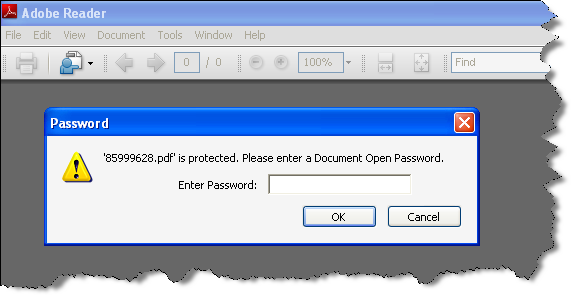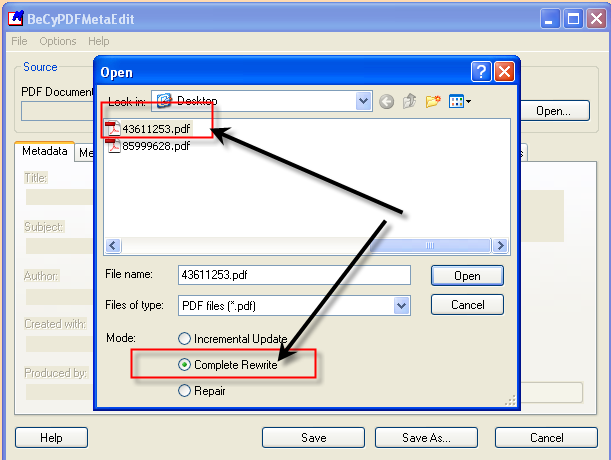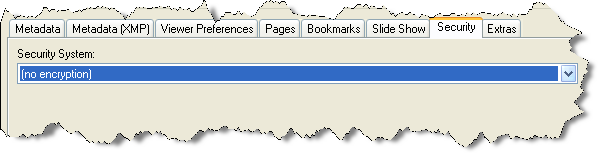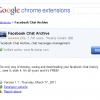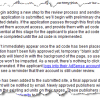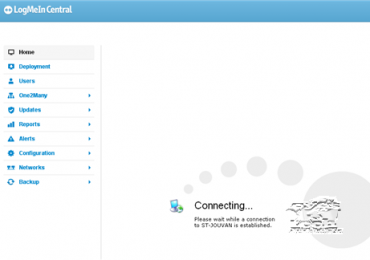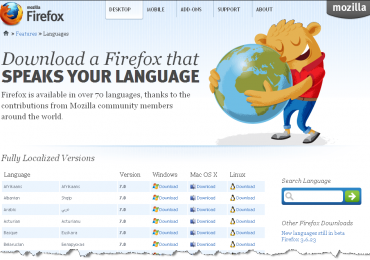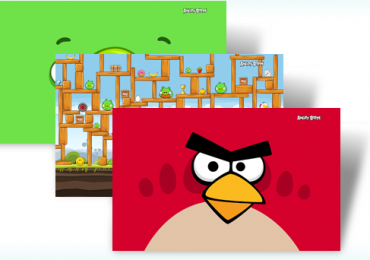If you’re one of those people like me who uses different passwords for every accounts, documents, websites or any other applications from which you wanted to protect – for this instance a PDF file – and suddenly you totally forgot what was that set of characters or password you used to protect it, isn’t it frustrating? Or maybe you’re one of those with credit card monthly billing statements (i.e. Citibank) which is password protected and you wanted to remove the password so that you don’t need to type them over and over on your computer every time you need to review them? So the question now, is there such an application that I can use to remove the password of a PDF file and free my self from going through with this kind of hassle? The answer to your question is “YES” and here’s how.
[warning]Disclaimer: If you’re reading this, I must emphasize that this article is not about hacking a PDF file but to remove the password of “your” PDF file from which you “already” knew the password. This is just to lessen the extra work opening your PDF file. Also, it is recommended that you keep your PDF file password protected if it contains vital information that you don’t want others to see. This is only recommended when you need to remove the password from a PDF file that contains non-vital information or things that can be used against you.[/warning]
The spotted application is a Microsoft Windows compatible program and is called BeCyPDFMetaEdit. This small executable file can aid you to free your PDF file from being locked by a set of password – a password-free PDF file. First, you need to download the application from their website onto your local desktop computer and install it. The installation is pretty much easy and it’s quite user-friendly. If you don’t want to customize anything during the installation, you can just press “next” all the way down until the installation is complete.
The screenshot above is a PDF file example of my monthly billing statement from Citibank credit card and by default it is password protected. I am now going to use the application above which I have downloaded and installed on my Win XP operating system to remove the password.
How to remove the password from a PDF file:
1. Assuming that you already installed the application, click to open the BeCyPDFMetaEdit application from your Desktop or from your start-up menu;
2. Once the application initializes it will ask for you to select the PDF file you wanted to open, but before you do that select the radio button “Complete Rewrite” option and then that’ll be time you can click on Open.
3. You will be prompted to enter the password, input your password to continue.
4. Once the PDF file is opened, go to the Security tab and change the Security system from the drop down menu to “no encryption” and then hit the Save button.
That’s it, your PDF file is now password-free and you can now open it anytime without you having to input the password you assigned for that file.
[Source: DI]